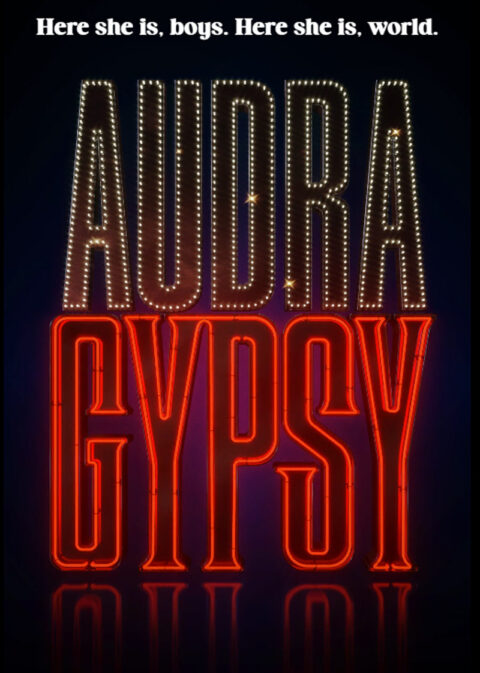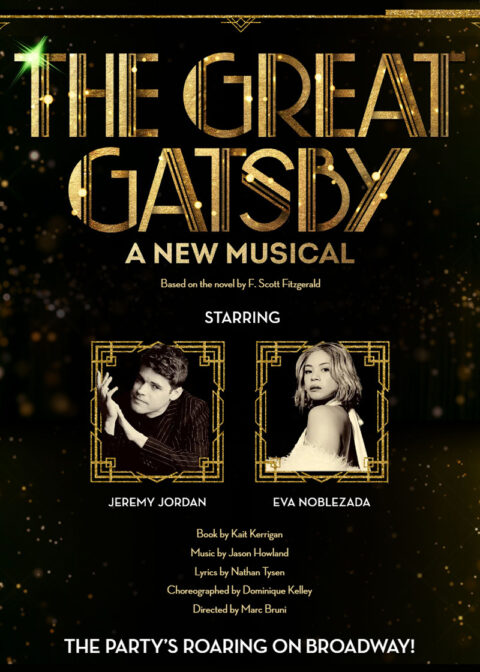How to use the Telecharge discount offer code page on a Windows PC and Apple Mac computer and how to use the interactive seat finder map.
Telecharge is one of the two official Broadway ticketing companies, the other is Ticketmaster. Only one of these companies is chosen by a Broadway show. Telecharge sells the show tickets in three different ways: on their website, over the phone and in person at the box office. The Telecharge website is owned and operated by The Shubert Organization, who is also the operating landlord for many NYC Broadway theatres. Aside from their main website, telecharge.com, Telecharge also offers another website which processes all of their Broadway show’s discount ticket offers. This website is telechargeoffers.com and uses all of the same software and web features that the main Telecharge website, but it allows users to enter in their own discount codes and get a cheaper deal on tickets.
Below are instructions on how to use the “Telecharge Offers” discount code website on both an Apple Mac and a Windows PC. To make this guide, various devices were tested and for all of the tests, the Google Chrome web-browser was used. The hit Broadway show ‘Phantom of the Opera’ was picked to demonstrate the ticket buying process. After testing this service, it was found that using a laptop or desktop computer was the best environment to buy tickets from the “Telecharge Offers” website. This is because, the full range of web capabilities are available for customers, as opposed to using an Android mobile device or an Apple iPhone or iPad. For mobile users, check out our Telecharge discount code iPhone and Android guide here.

Using The Telecharge Offers Website on a Desktop or Laptop Computer. Apple Mac or Windows PC
Use any web-browser to visit the “Telecharge Offers” website. For this example, Google Chrome web browser was used.
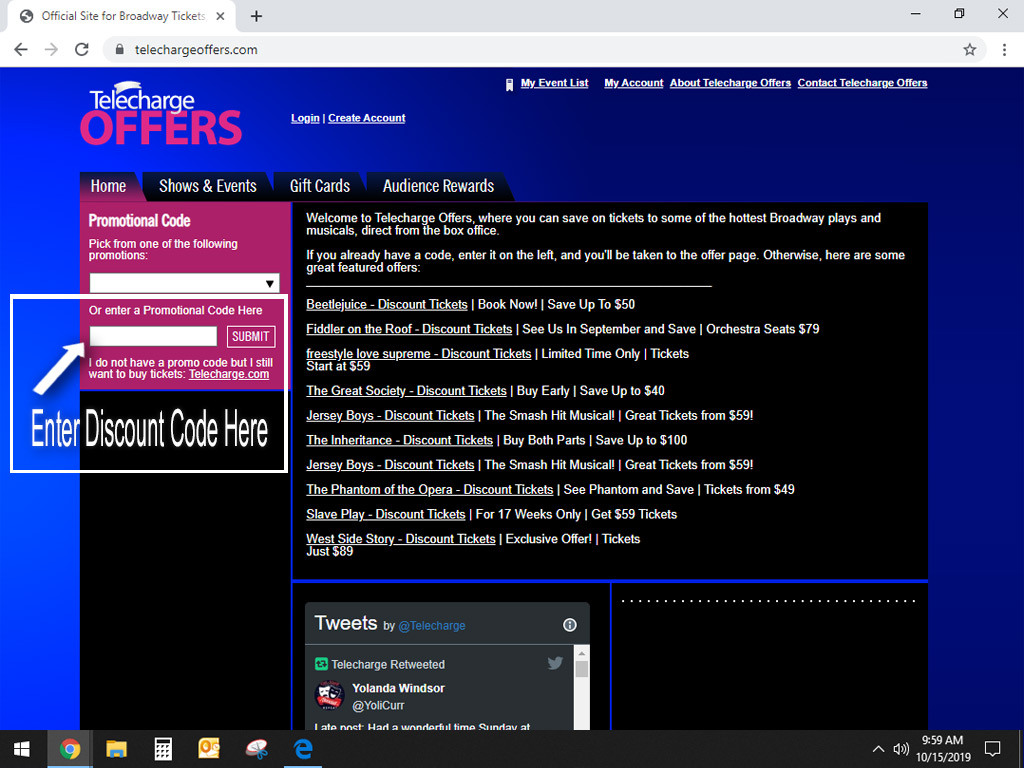
1. Go to https://www.telechargeoffers.com and enter the discount code in the pink text box labeled, “Enter a Promotional Code Here” and click the “SUBMIT” button when finished.
Tip: All of the next-page/continue buttons on the website are bright pink, which make it easier for the customer to use.
2. After the code has been entered properly, the site will load a new webpage. Here, ticket-buyers should make sure that the page is for their intended show and then click the “FIND TICKETS” button, when ready to move on.
If the code is expired or does not exist, the site will load an error message and customers will need to go back to the original “Telecharge Offers” site to try the code again.
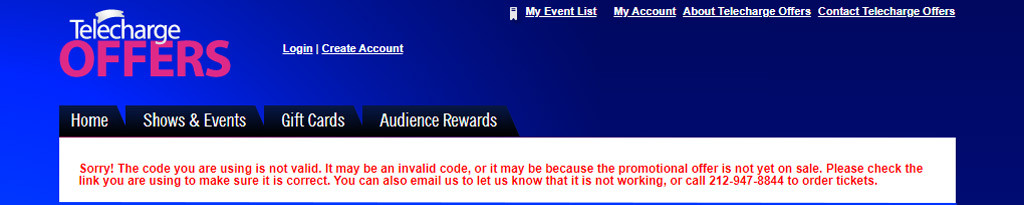
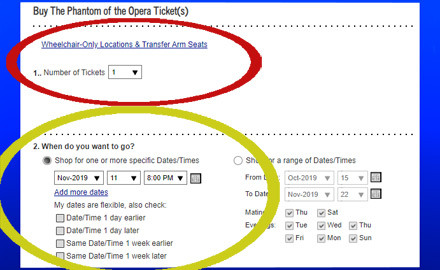
3. On the next webpage, customers will be asked to enter the number of tickets that they will want to purchase and the date they would like to see the Broadway show. This selection field is at the top of the screen in Section #1 and #2 respectively. This step can be a bit difficult, so customers should make sure to read all of the text fields carefully, to ensure that the dates and number of seats requested is correct before moving on. Customers can alternatively request to view a range of different dates and show times so they can browse and find the set of tickets that works best for their situations.
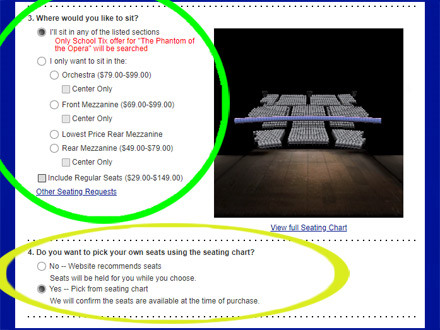
4. Next, ticket buyers will see a radio button in the “Where would you like to sit?” section (image Section #3), which states, “Only (Discount code) offer for (Your Show) will be searched”. This option will already be selected by default and this is how customers will know that their code is working correctly.
Optionally, ticket-buyers can uncheck the checkbox that says “Include Regular Seats” to ensure that they will only be shown seats where the discount code is applied.
5. Before ticket buyers proceed, they should also make sure that the radio-button in Section #4, “Yes -- Pick from seating chart” is selected and not the button that says, “No -- Website recommends seats” in order for ticket-buyers to pick the best seats that work for them.
(The “Yes” radio-button should already be selected on the webpage.)
6. Then, ticket buyers will be required to enter a recaptcha code in Section 6, by copying the letters from the image and press “NEXT” at the bottom of the page.
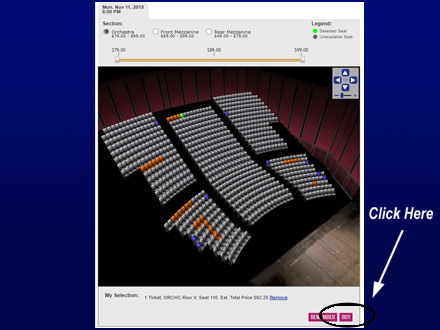
7. A new webpage will then load, where customers can compare prices and select their preferred seat(s) using the interactive ticket map. Customers can click on any of the open seats, which are highlighted in orange and use the sliding price scale at the top of the map to compare the different Broadway ticket prices. Then click the pink “BUY” button when ready. Customers can alternatively click the pink "REMEBER" button to save their selected seat(s). This will save the seat(s) preventing others from purchasing them as well as adding the tickets to a list for the customers to sort through later.
8. When customers are happy with their selection(s) and they clicked the pink "BUY" button, they will be asked to continue through the ticket sale process. Telecharge will ask users to login with an existing Telecharge account or as a guest (email address only) to purchase tickets. Telecharge will also ask for customers data including; address, ticket delivery preference and payment information. Customers will be shown a confirmation page before the Telecharge discount code ticket transaction is complete.